|
Navigation: www.cwu.edu > A-Z Index > Catalogs > Online Catalog
The Official Electronic Catalog (OEC) is the official university catalog. The online catalog has some special features that might be helpful such as: Degree Planner, My Portfolio, and a Moblie Application.
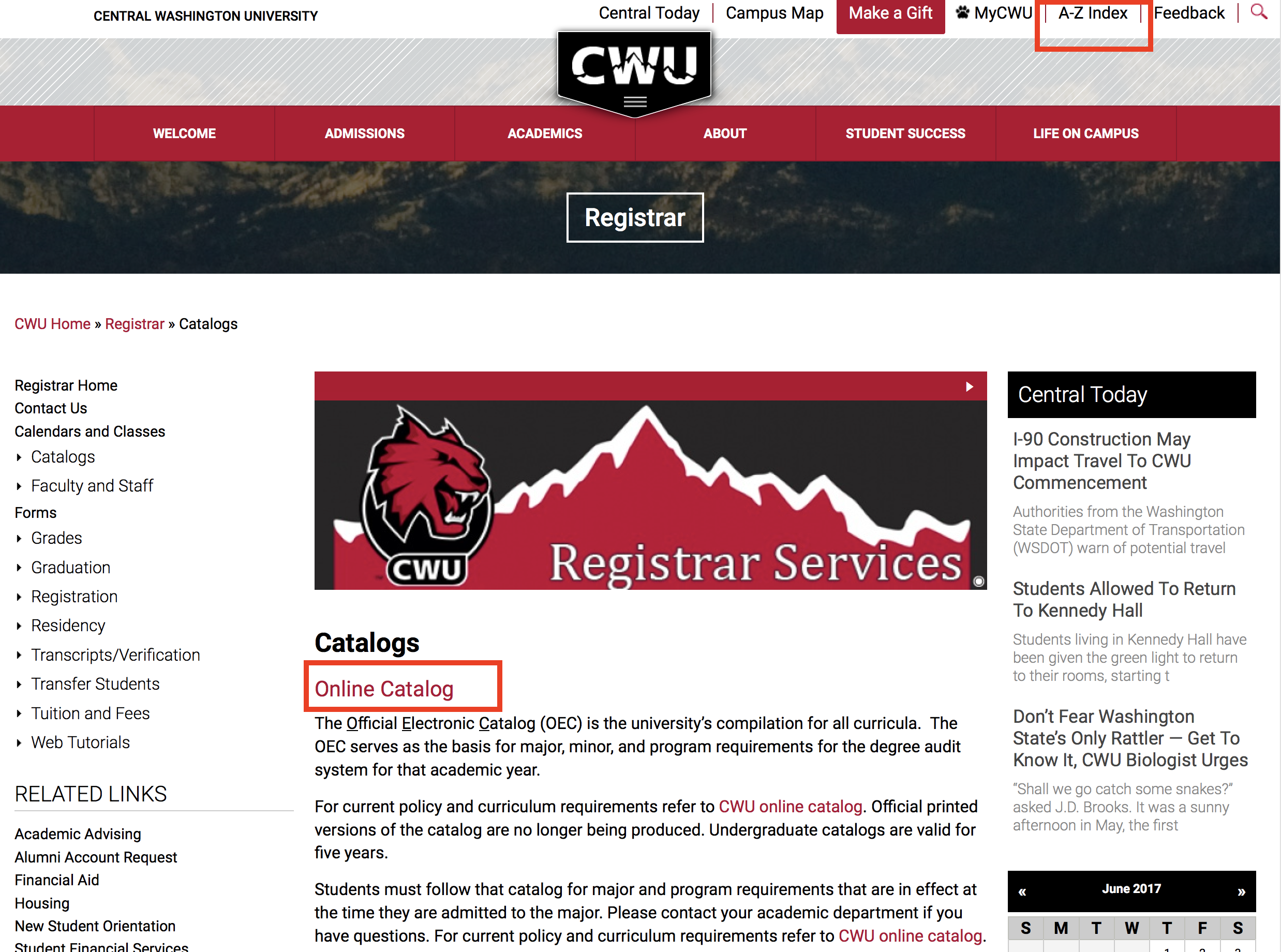
LOCATING AN ARCHIVED OR GRADUATE CATALOG
- To switch to the Graduate Online Catalog, use the drop-down menu at the top of the page and select the Graduate Catalog.
- To view prior catalogs, choose “Archived Catalogs” in the left-hand navigation menu.
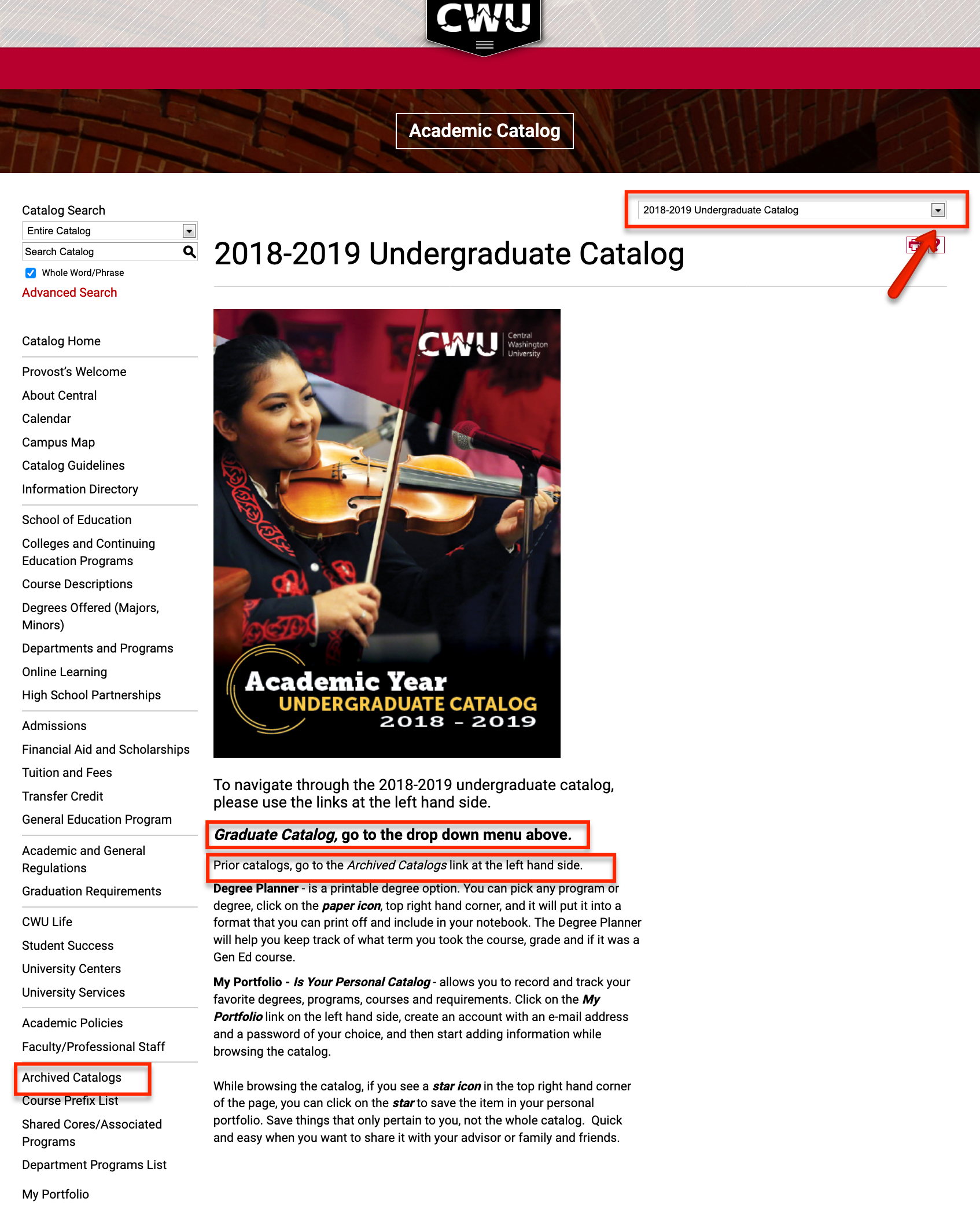
FINDING INFORMATION IN THE CATALOG
There are two ways to search information in the online catalog:
• Use the left-side menu to navigate through the different sections of the catalog.
• Use the Catalog Search box to search for specific programs, courses, colleges, departments, etc., within the online catalog.
1. Use the Catalog Search box to type in what you are looking for.
2. From the drop-down menu above the search box, choose an area of the catalog you would like to search or search the Entire Catalog.
3. Type in a keyword or phrase and click the search icon.
Example
To locate a course description:
• Select “Courses” from the drop-down menu.
• Enter the course name (i.e. English Composition or ENG 101).
• Click the search icon.
If more than one course is displayed, click on the appropriate course.
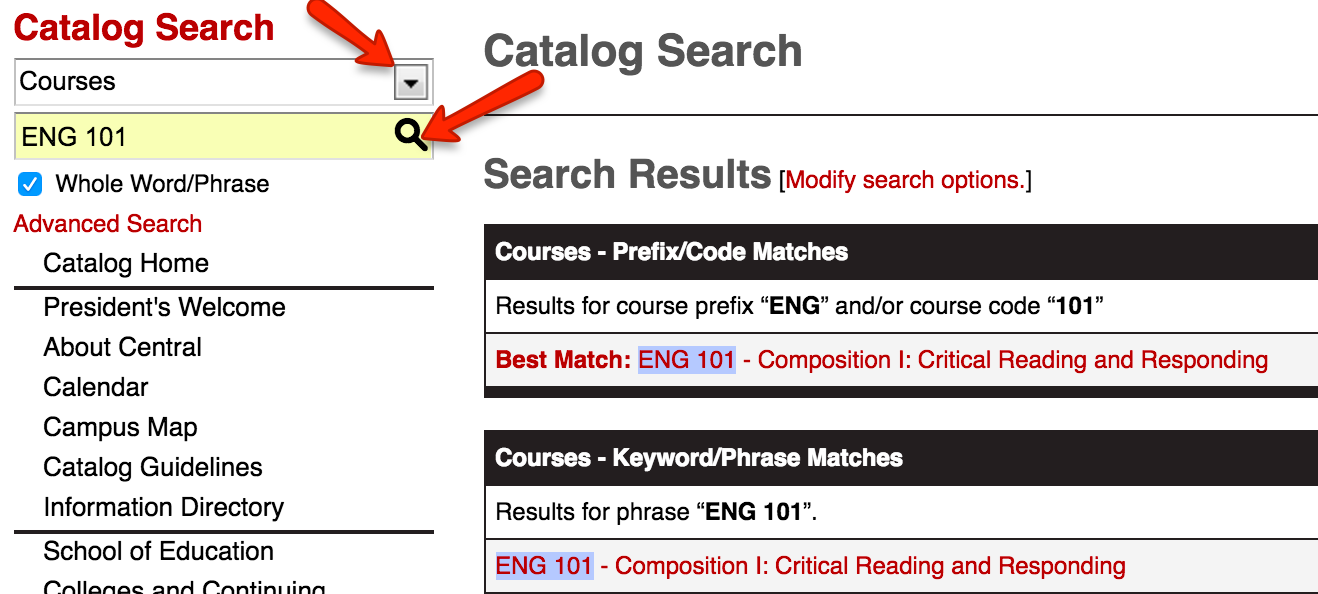
• To find information on a department or its programs, click on “Department and Programs” on the left.
▶ Departments are listed in alphabetical order. To view department information, click on “Go to information for this
department.”
▶ You can view degrees under each department, or you can click on the “Degrees Offered (Majors, Minors)”, on the left
and you will find a complete list of all degrees offered.
▶ Degrees are also listed under their departments. To find a specific degree, scroll to find the appropriate department.
Click on the degree name to find required courses and total number of credits required for the completion of the
degree.
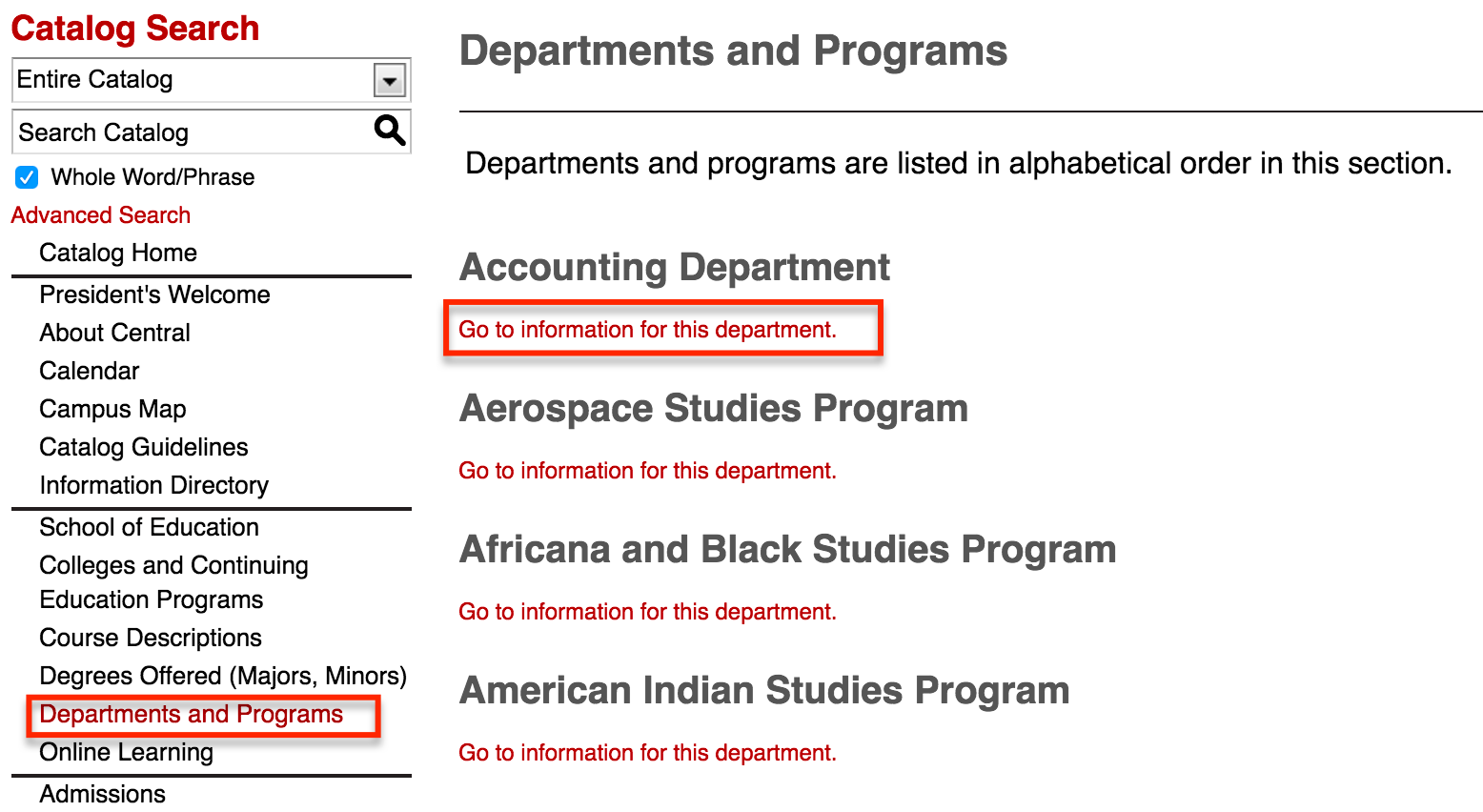 |
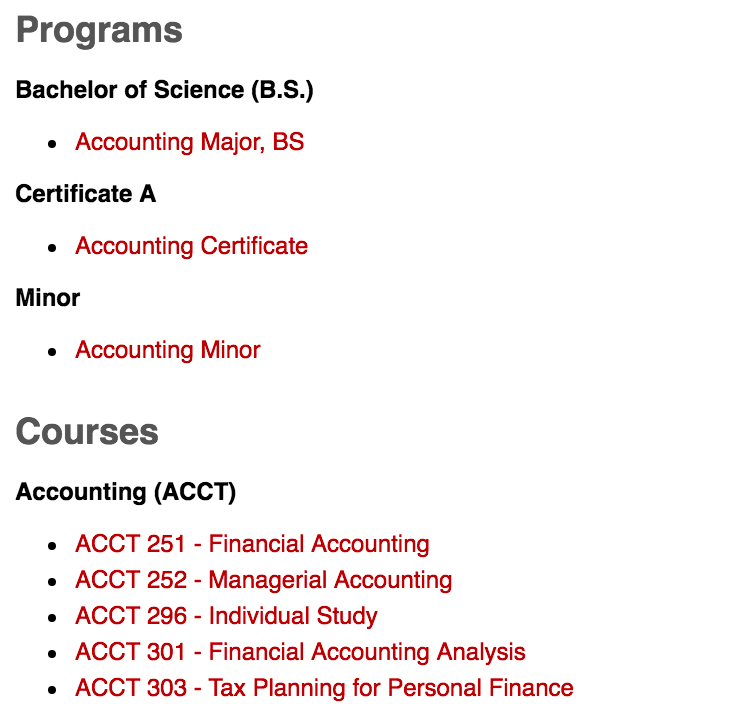 |
DEGREE PLANNER
Degree Planner is an option where you can print your degree in a certain format that is great for keeping in a notebook for reference. You can pick any program or degree, click on the  , top right hand corner, and it will give you a pop-up window of the degree and option to print this page and include in your notebook and take with you to your advisor appointments. The Degree Planner will help you keep track of what term you took the course, grade and if it was a general education course. , top right hand corner, and it will give you a pop-up window of the degree and option to print this page and include in your notebook and take with you to your advisor appointments. The Degree Planner will help you keep track of what term you took the course, grade and if it was a general education course.
Example of Degree Page and Pop-up Window
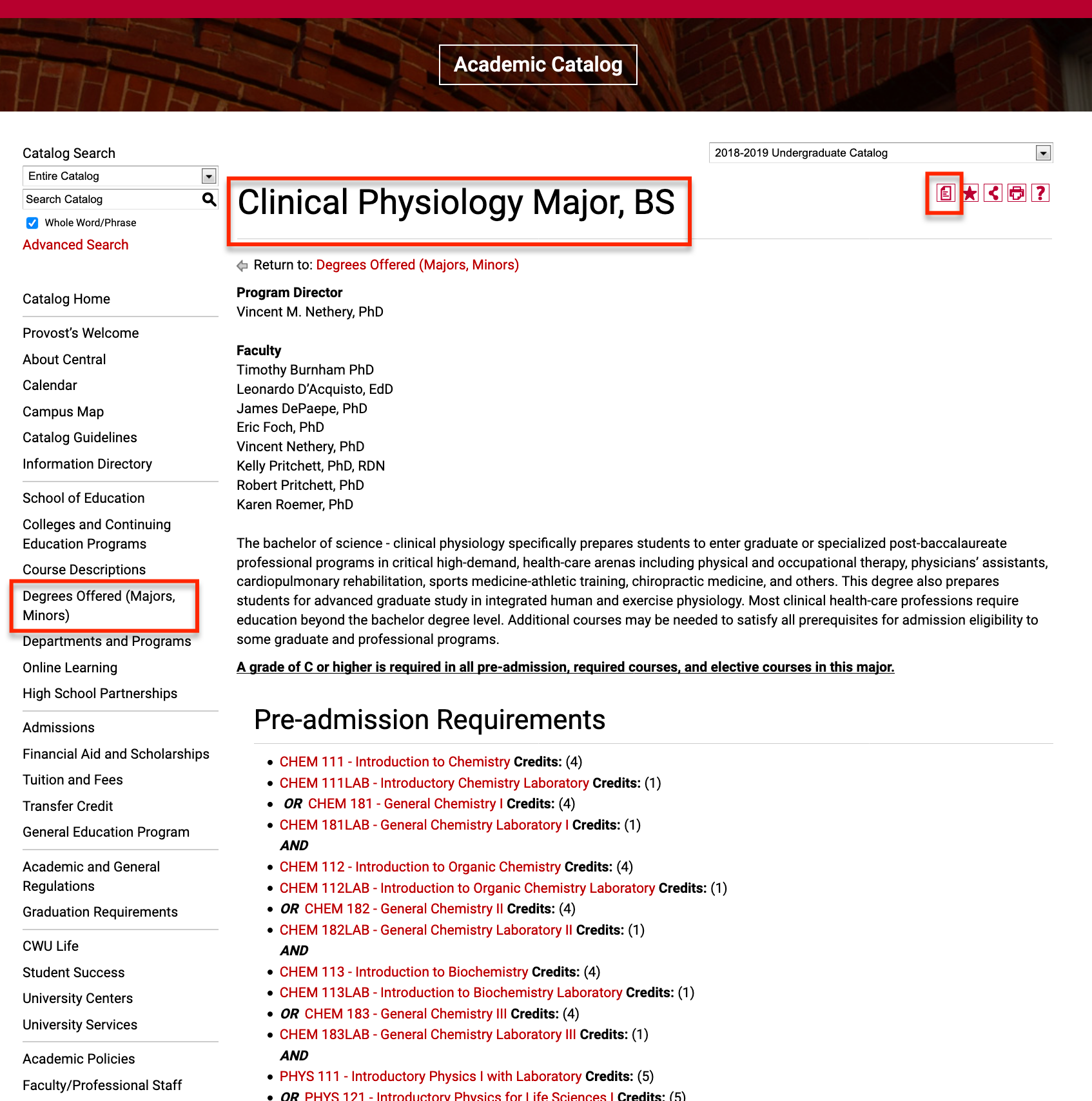 |
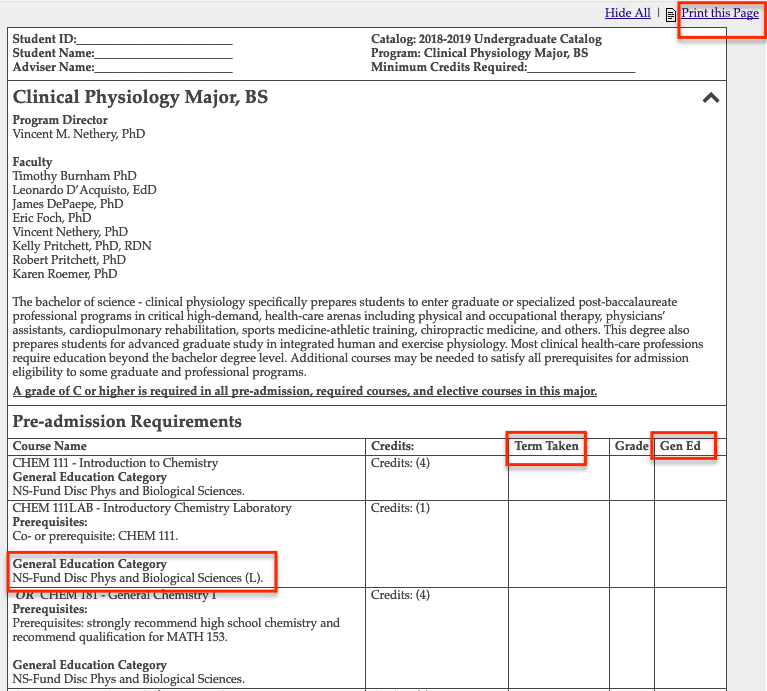 |
MY PORTFOLIO
My Portfolio - Is Your Personal Catalog - allows you to record and track your favorite degrees, programs, courses and requirements. Click on the My Portfolio link on the left hand side, create an account with an e-mail address and a password of your choice, and then start adding information while browsing the catalog.
While browsing the catalog, if you see a  , in the top right hand corner of the page, you can click on the star to save the item in your personal portfolio. Save things that only pertain to you, not the whole catalog. Quick and easy when you want to share it with your advisor or family and friends. , in the top right hand corner of the page, you can click on the star to save the item in your personal portfolio. Save things that only pertain to you, not the whole catalog. Quick and easy when you want to share it with your advisor or family and friends.
1. Scroll to the bottom of the page and click on “My Portfolio” from the navigation menu.
2. If you are a new user, you can create an account, which will allow you to save your Portfolio and access it later by putting in your email address and a password.
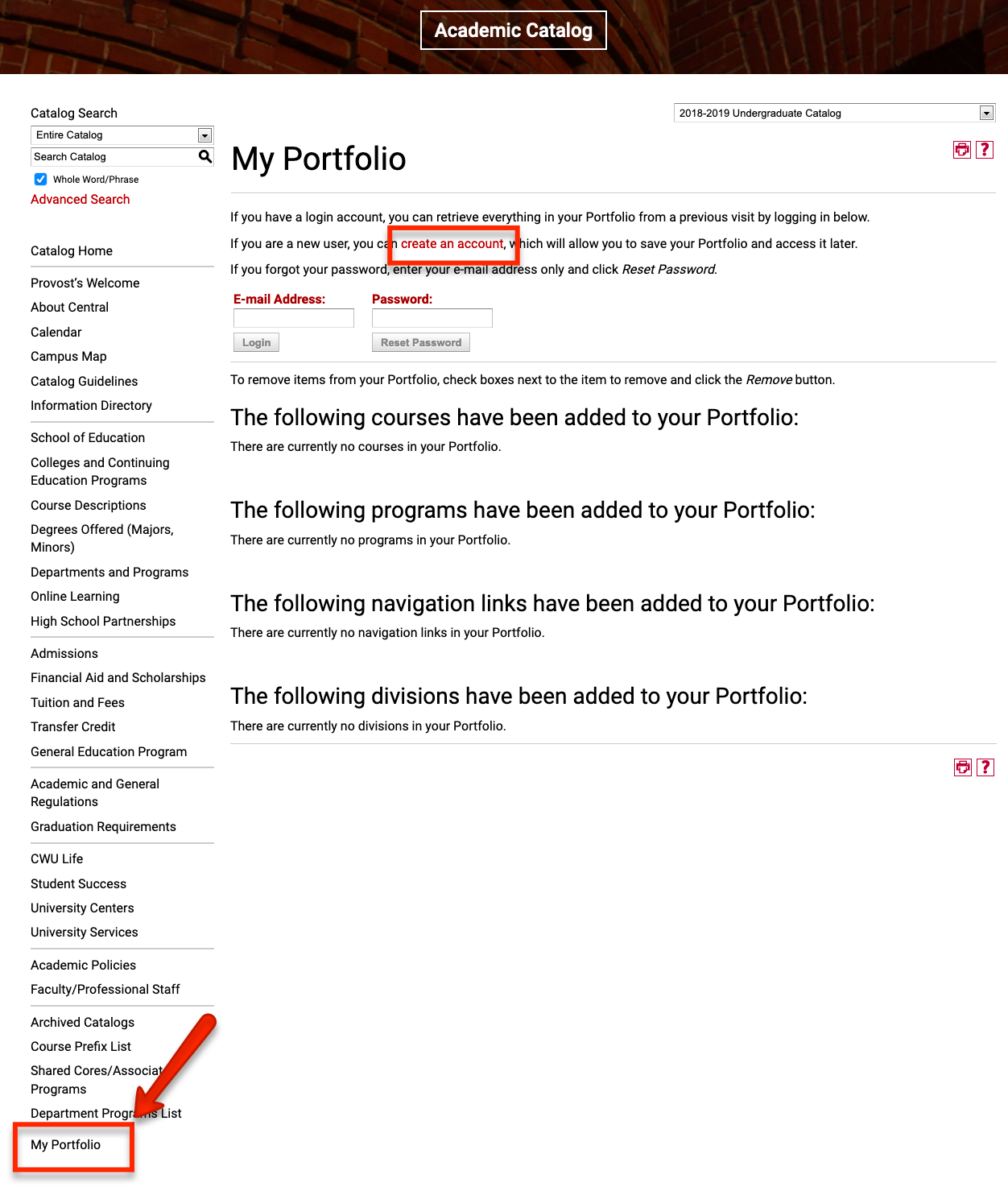
3. The portfolio allows users to browse through the online catalog and save programs and courses of interest. Users can save content from any catalog in one portfolio. To return to the saved items later, log in under My Portfolio.
4. To add something to your portfolio, simply click on the  located above the program/course description or below the entire document to save for future use. located above the program/course description or below the entire document to save for future use.
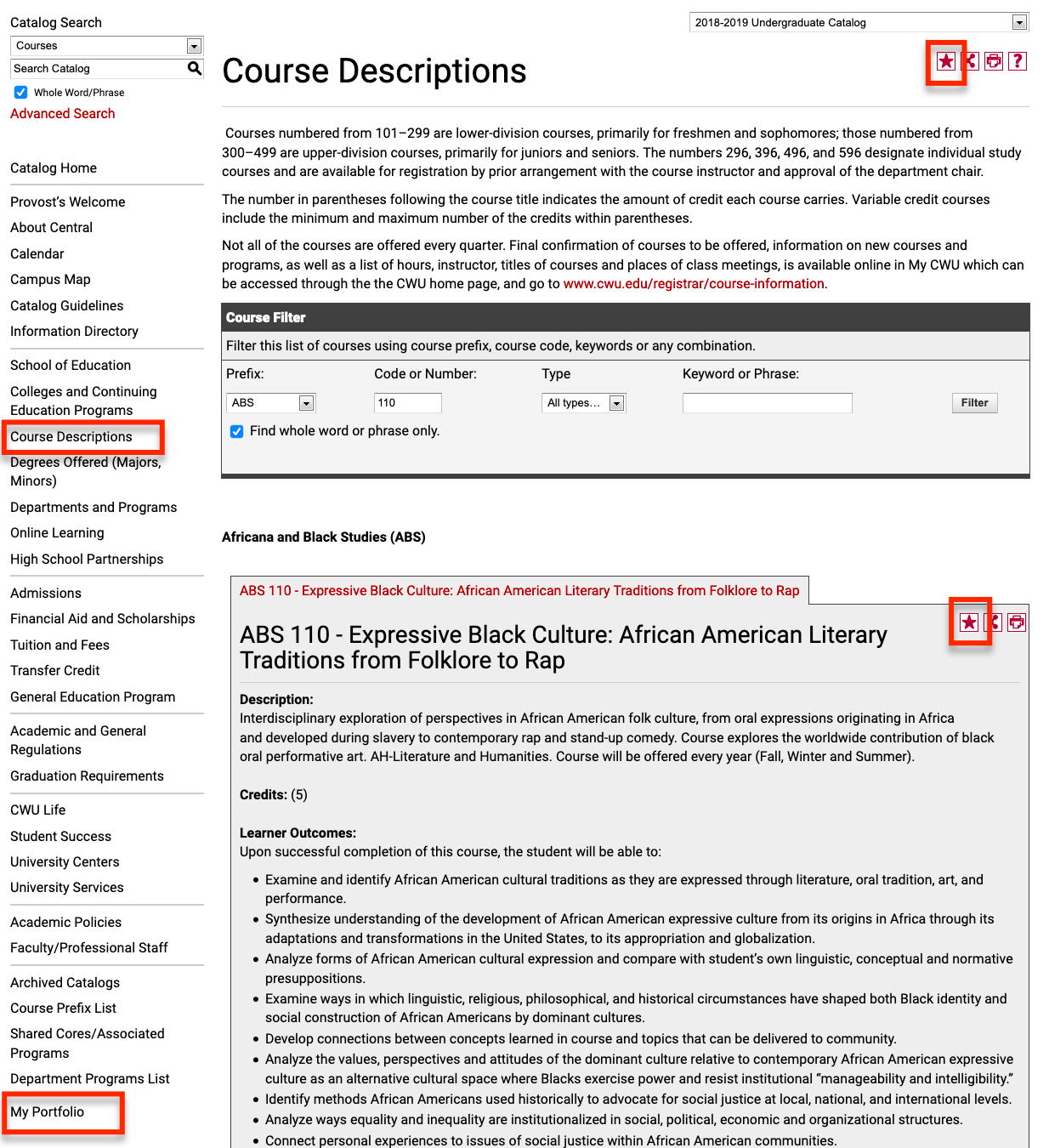
|